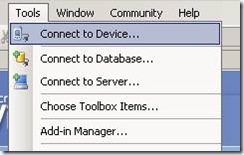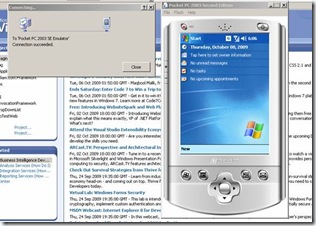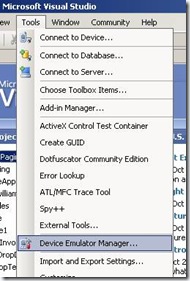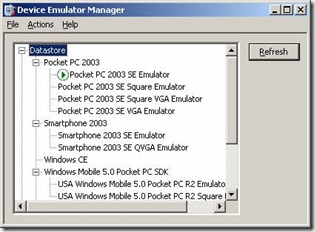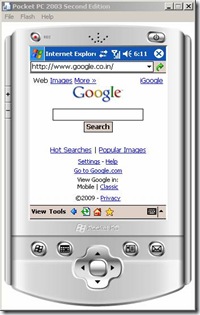Challenge
If you want to access any website Or You want your locally developed mobile application/web application to be viewed in Windows Device Emulator then you are at the right post.
Solution
- Download ActiveSync and install on your local machine where you would like to run Emulator. How to setup ActiveSync?
- Open Visual Studio and click on Tools | Connect to Device:
- Select Device emulator to run and say connect.
- It will open your device emulator:
- Verify that ActiveSync is up and running by its symbol in Notification Area.
- Open Device Emulator Manager
- Currently running Device Emulator Manager will be shown in Green.
- Right click and say “Cradle”
- As you click on Cradle ActiveSync window will popup. Select Guest Partnership[Or better do cancel it will by default to Guest Mode]. If your Emulator got synced with ActiveSync then Notification Icon will go Green.
- Now you are ready to access website.
-
- Internet – Enter your URL.
-
- Local – To Access your Local Website which is running on Cassini(Development Web Server). To access it you need to access it by IP ADDRESS:PORTNUMBER. Please note that you can’t access it by localhost:PORTNO Because localhost points to Emulator’s localhost and it will never go to your machine. You have to see both Emulator and your local machine as a two different devices even though they are running on same machine.

If this blog helped you. Say a big thanks to my friends who always give me a shout whenever they found something challenging like this and inspire me to learn a new things which finally inspires me to pen down on my blog and share with you 🙂
Happy Emulating!
Webliography
Setup ActiveSync
Nice blog – Thanks to this blog
If you have Windows Vista or Later
Accessing Device Emulator Without ActiveSync
Feedback
[polldaddy poll=2276650]